Configuration
The extension now works with the latest Facebook Graph API, which makes it work fast and smoothly.
Once you have successfully installed the extension, go to Stores -> Configuration to configure the extension for use. Here you can find various settings for the extension.
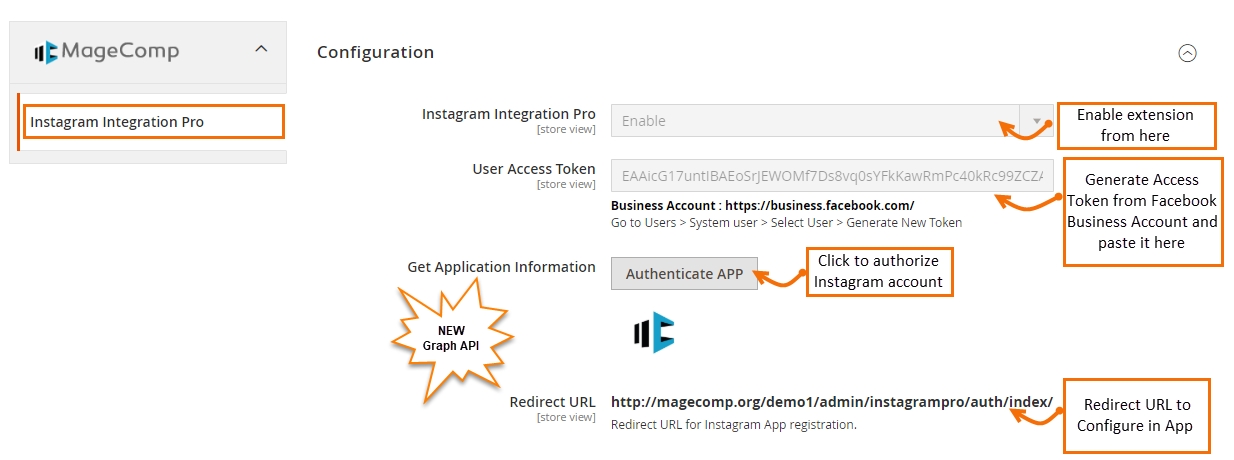
Instagram Integration Pro: Option to enable or disable extension from here.
User Access Token: Generate Access Token from Facebook Business Account and paste it here.
Get Application Information: Click on the button to authorize the Instagram account.
Redirect URL: Redirect URL to configure in the app.

General Settings:
Update Images By: Option to select to update the Images feed by User or Hashtags.
No of Images to Fetch: Select here the number of images to fetch at once.
Popup Settings:
Show Navigation in image Popup: Enable the Navigation inthe feed images popup.
Show Popup With: Select preferred show images by product block or title with a link to show in the popup.
Enable Facebook/Twitter/LinkedIn Social Share: If you selected product blocks to show popup with, you can enable social share options from here.

Home Page Settings:
Show Slider on Home Page: Enable to show Instagram images as a slider on the Home Page.
Note: For Hyvä, you need to put the below code on the CMS Home Page to show images.
{{block class="Magecomp\Instagrampro\Block\Homepagehyva" template="Magecomp_Instagrampro::hyva/homepage.phtml"}}
No of Images to Show on Home Page: Set the number of images to show in the Instagram slider. Leave this empty or blank to show unlimited images.
Auto Play Slider: Enable slider autoplay from here.
Slider Auto Play Time: Set the time for Slider auto play.

Product Page Settings:
Show Images on Product Pages: Enable to show Instagram images on the product page.
No of Images to show on Product Page: Set the number of images to show on the product page. Leave this empty or blank to show unlimited images.
In More View Section: Enable this to show Instagram Images in the Product More View section.
In the Product Detail Section: Enable this to show Instagram Images in the product Detail section.
Title: Set the title for Instagram feed here.
Auto Play Slider: Enable slider autoplay from here.
Slider Auto Play Time: Set the time for Slider auto play.
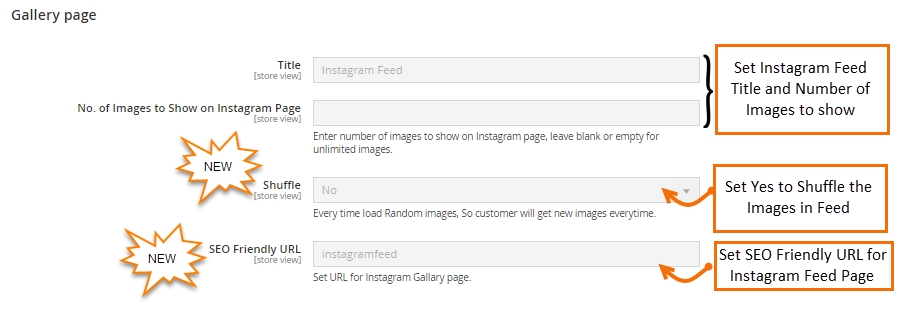
Gallery Page Settings:
Title: Set the title for Instagram feed here.
No of Images to show on Instagram Page: Set the number of images to show in the Instagram Gallery page. Leave this empty or blank to show unlimited images.
Shuffle: Set this to yes to shuffle Images in the feed whenever the page loads.
SEO Friendly URL: Set SEO Friendly URL for the Instagram feed page.
Last updated